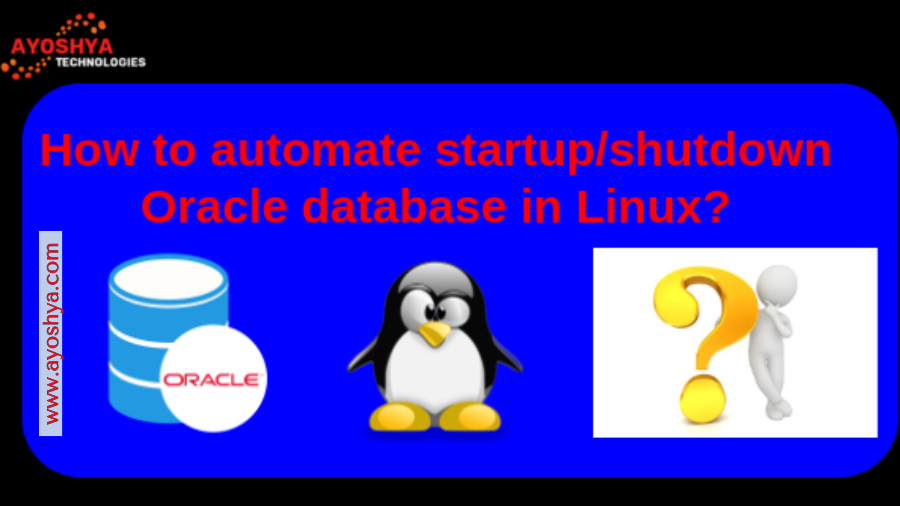How to steps Automating Oracle Database Startup on Linux
how to connect to oracle database in linux, Greetings, database adventurers! Today’s expedition equips you to configure your Oracle database for automatic startup during a system reboot on your Linux machine. This will ensure your database is up and running without manual intervention, saving you valuable time.
Chapter 1: The Oracle Prerequisite
Before we embark, ensure you have created your Oracle database instance. If not, consult the official Oracle documentation for your specific version.
Chapter 2: The Initiation Script
We’ll be crafting a system script (for Oracle 12c and later) or an init script (for older versions) to handle the automatic startup.
- Systemd (Oracle 12c and later):
- As root, create a new file named
/etc/systemd/system/dbora.service(replacedborawith your database name). - Paste the following content, replacing bracketed placeholders with your details:
[Unit]
Description=Oracle Database Service - dbora
After=network.target
[Service]
Type=simple
User=oracle
Group=dba
Environment="ORACLE_BASE=/u01/app/oracle"
Environment="ORACLE_HOME=$ORACLE_BASE/product/19.0.0/dbhome_1" # Replace with your version
ExecStart=$ORACLE_HOME/bin/dbstart $ORACLE_SID=$SID # Replace with your SID
Restart=always
Nice=10
[Install]
WantedBy=multi-user.target
- Init Script (For older Oracle versions):
- As root, create a new file named
/etc/init.d/dbora. - Paste the following content, replacing bracketed placeholders with your details:
#!/bin/sh
# chkconfig: 2 3 4 5
# description: Oracle Database Service - dbora
ORACLE_BASE=/u01/app/oracle
ORACLE_HOME=$ORACLE_BASE/product/12.2.0/dbhome_1 # Replace with your version
SID=dbora # Replace with your SID
case "$1" in
start)
su -p -s /bin/bash oracle -c "$ORACLE_HOME/bin/dbstart $SID"
;;
stop)
su -p -s /bin/bash oracle -c "$ORACLE_HOME/bin/dbshut $SID"
;;
*)
echo "Usage: /etc/init.d/dbora {start|stop}"
exit 1
;;
esac
exit 0
Chapter 3: Script Sorcery
- Systemd: Run
sudo systemctl daemon-reloadto reload the systemd configuration. - Init Script: Set the script permissions with
sudo chmod 750 /etc/init.d/dbora.
Chapter 4: Enabling the Service
- Systemd: Use
sudo systemctl enable dbora.serviceto enable the service at boot. - Init Script: Use
sudo chkconfig --add dborato enable the service for specific run levels (check your distro’s documentation for details).
Chapter 5: Auto-Start Verification (Optional)
- Edit the
/etc/oratabfile (as root). - Change the
auto-startflag for your database toY.
Chapter 6: Reboot and Rejoice!
Now, reboot your system using sudo reboot (cautiously!). Upon successful reboot, your Oracle database should automatically start.
Bonus Chapter: Verifying Success
Use the ps -ef | grep ora_pmon command to check if the Oracle database processes are running.
The End
how to connect to oracle database in linux, With this automated setup, your Oracle database will be ready to serve requests as soon as your Linux system boots up. Now go forth and conquer your database tasks with newfound efficiency!tunesharemore_vert
you may be interested in this blog here:-