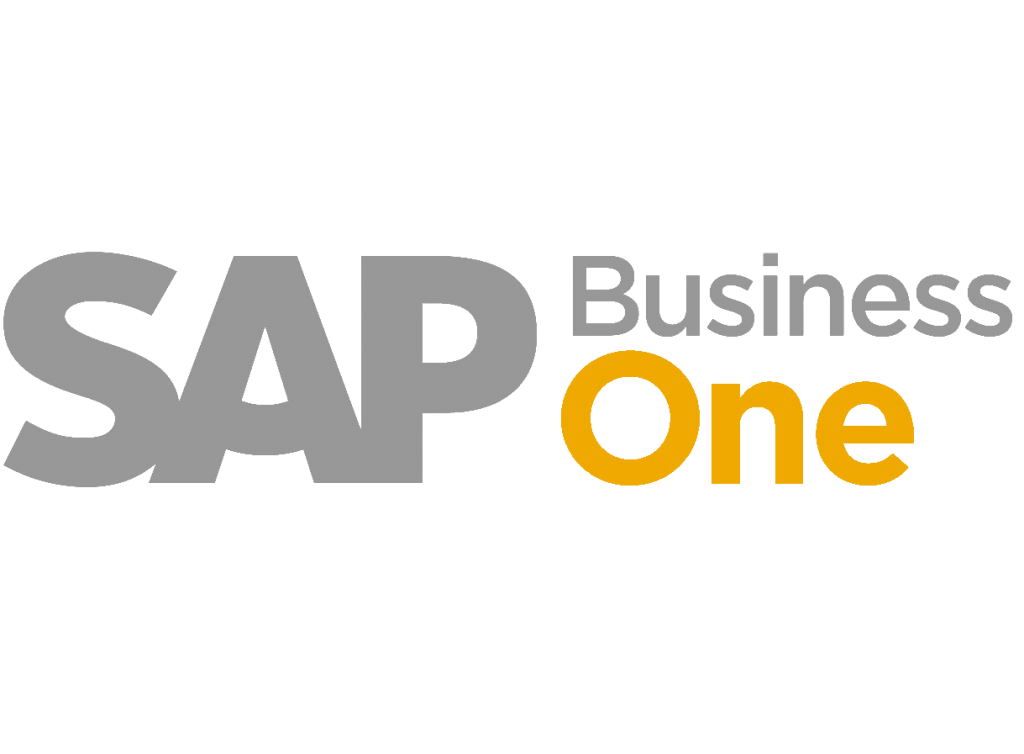Steps for Importation:
1. Acceso a la Función de Asientos: Haga una vista al departamento de Finanzas y escoja la opción “Asientos”.

2. Desactivar “Impuesto Automático”: Define la opción “Impuesto Automático” con el fin de prevenir obstáculos en el proceso.

3. Inicio de la Importación: Haz clic en el botón “Importar Asientos” para comenzar el proceso de importación.

4. Choosing the Importation Model: Añadir las columnas y conservar como modelo para ser reutilizado es ideal. Selecciona el modelo de importación apropiado para tu operación.

Verifica que el modelo incorpore las columnas fundamentales siguientes:

5. Making an Excel file with the following structure (filling in the columns from N to Q):
In column N, complete: “GL” if it refers to a larger account.
“BP” denotes a customer, supplier, or acquirer account.
Enter the account number or the client/acreedor or provider code in column O.
Fill in the Debe’s import in column P.
Complete the Haber import in column Q.
sap b1, sap b1 modules, object type in sap b1, sap b1 object types, sap b1 object type, list of object type in sap b1, sap b1 jobs, sap b1 hana
sap b1 means, what is sap b1.

6. Excel archivo guardado como TXT with tabulaciones: Excel archivo guardado como un texto archivo (.txt) con tabulaciones.

7. Archivo Selection and Import: Choose the archived file and import it into SAP B1.